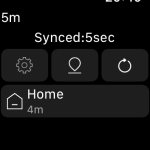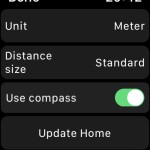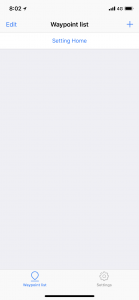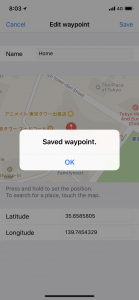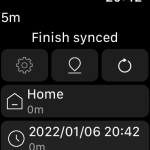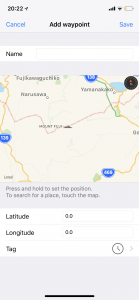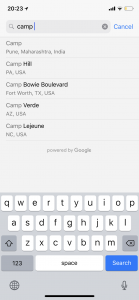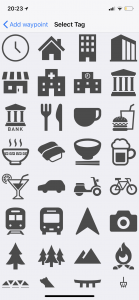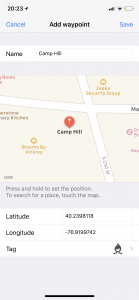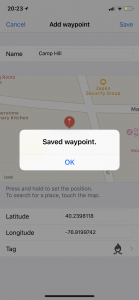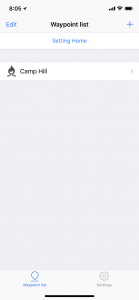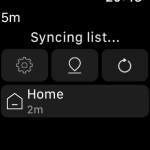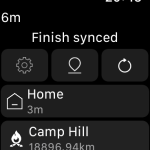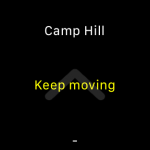- English (United States)
- 日本語
Excuse me, I am not good at English…
Powered by Google translate.
What’s Great Arrow Navi ?
Unlike the route navigation application that uses a map, you can navigate to a destination by distance and direction only.
Apple Watch, which can use GPS, can only perform navigation functions and waypoint registration, so AppleWatch works independently.
↓Download it here↓
Recommended you.
– Want to take a walk for free.
– Want to grab the distance to the destination and walk.
– Want to go to places I don’t know.
– Want to find shortest distance.
– Can’t Read Map…
Functions
Watch App
– Distance and direction navigation
– Register waypoints
iPhone App
– Register waypoints from the map
– Search the destination and register the waypoint
– Register to the waypoint using latitude and longitude
– Edit waypoint
How to use
Step1
First, register frequently used places in a house (eg house).
Waypoint registered at home is always convenient as it is displayed at the top.
You can register your current location from your Watch by tapping the Settings button at the top (left) and “Update Home” on the Settings screen, or you can register your destination from your iPhone using the map.
Step2
Next, register the waypoint.
Waypoint refers to latitude and longitude information.
In other words, it points to “a certain point”.
Here, too, you can register your current location in the list of destinations by tapping the Add Current Location (middle) button from the Watch, or use the map to register your destination from your iPhone.
With iPhone, you can register location information using maps.
From the iPhone application you can also attach your favorite tags according to the location.
When registering to WatchApp, the name of the place will be the registered date and time, so if you want to change the name, you can edit it after synchronizing with the iPhone.
Step3
Tap the Synchronize with iPhone (right) button on the Watch’s destination list screen to synchronize the Home and destination registered on the iPhone and the Home and destination registered on the Watch.
Synchronization is absolutely necessary for Home and waypoint registered with iPhone.
When synchronization is completed, “Finish synced” is displayed and the Watch list is updated.
Step4
From the list of Watchapp, tap the location and navigate to the destination.
If you start Navi, please walk anyway.
It is a mechanism that confirms the direction of walking by walking and shows the direction to the destination.
Immediately after launching the application, the receiving sensitivity of the GPS is not stable, so it may be pointing in a direction different from the actual direction for a while.
Tips
In Watch, you can register a waypoint from the list with Force Touch.
However, since the name of the place is the date / time when you registered the waypoint, you can also press the same strongly and synchronize with the iPhone and then edit the name.
↓Download it here↓
Please contact us from the following twitter to contact us about the application.
Twitter(@GreatArrowNavi)